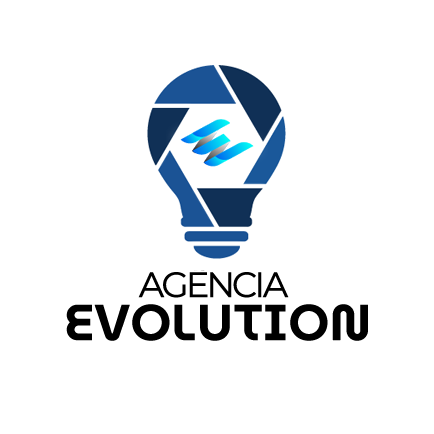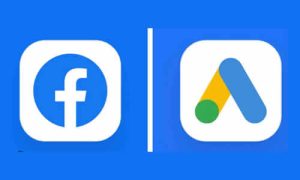Managing a website in WordPress goes far beyond publishing pages and posts. A crucial part of working as a team is access control. Knowing how to create users in WordPress is the key to delegating tasks, maintaining security, and organizing your workflow.
Many entrepreneurs start alone, but as a project grows, the need arises to add writers, designers, clients, or partners to the platform. That’s why it’s essential to understand user roles and how to assign them properly.
Why Adding Users in WordPress Matters
Anyone managing a site knows that doing everything alone can quickly become impossible. Creating users in WordPress allows each person to have different access levels, reducing risks and optimizing team productivity.
Moreover, by assigning specific roles, you ensure that each collaborator has access only to what they need. This simple step reduces errors, boosts efficiency, and protects sensitive areas of the site.
WordPress User Roles: Understanding Each Profile
Before adding a new user, it’s important to understand the available roles. WordPress offers predefined roles that determine what each user can or cannot do:
- Administrator: Full control of the site—can install plugins, change themes, and edit everything.
- Editor: Can publish and manage all content, including other authors’ posts.
- Author: Can create and publish only their own posts.
- Contributor: Can write posts but cannot publish them independently.
- Subscriber: Limited access, usually for reading and commenting.
This hierarchy is designed to balance practicality and security, so understanding these levels is essential before granting permissions.
Step-by-Step: How to Create Users in WordPress
The process is simpler than it looks but must be done carefully.
After accessing the admin dashboard, go to the sidebar menu and click “Users > Add New”. The screen will display important fields:
- Username
- First and last name (optional)
- Password (generated automatically or created manually)
- User role
It’s crucial to use a valid email, as it will be needed for password resets and notifications. Also, choose the correct role to prevent anyone from having unnecessary access.
Best Practices for Creating Users
Simply creating a user is not enough. Following best practices makes the process more secure and efficient:
- Use strong passwords: Combine letters, numbers, and symbols.
- Limit the number of administrators: The fewer people with full access, the better.
- Review access regularly: Remove users who are no longer part of the project.
- Enable two-factor authentication: Adds an extra layer of security against breaches.
By following these tips, you protect your site from vulnerabilities and maintain more professional access control.
When Should You Create Individual Users?
Sharing logins is not always the best solution. In collaborative projects, creating individual users offers several benefits:
- Traceability: Every action is logged under the person who performed it.
- Organization: Makes it easier to assign tasks and divide responsibilities.
- Security: Avoids exposing main credentials.
- Professionalism: Clients and partners feel more confident accessing the site with their own credentials.
Using Plugins to Enhance User Management
WordPress offers solid native tools, but in some cases, it’s worth using plugins for advanced control.
With options like User Role Editor or Members, you can customize roles, create new access levels, and manage capabilities in more detail. If you manage a large team or an online course platform, this customization becomes essential.
How User Management Impacts Site Growth
A detail often overlooked can become a competitive advantage. Sites with good user management avoid rework, reduce errors, and allow everyone to focus on their tasks.
This means that as an administrator, you gain time to focus on growth strategies instead of spending hours fixing simple mistakes.
Wrapping Up With a Practical View
When you create users in WordPress, you’re not just adding names to a list—you’re building a more secure, efficient, and scalable digital ecosystem.
In the end, smart access management is a sign of maturity: those who understand this process are not just website creators, but true digital managers.