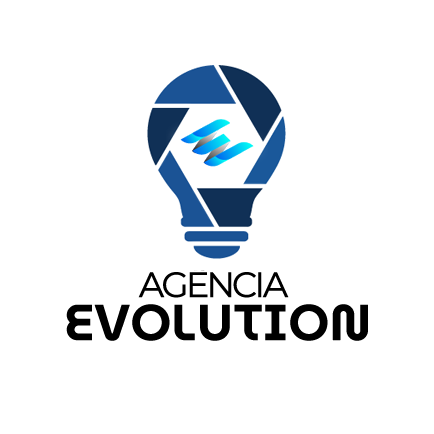Setting up WordPress for the first time is an essential step to ensure your website functions properly and meets your needs. In this article, we’ll walk you through the main initial settings to make sure you have a well-structured and optimized site.
Opening the Settings Menus
To get started, it’s important to open all the necessary menus for configuration. Right-click on the menu items and select Open in new tab. This will allow you to have all the configuration options open simultaneously, making the adjustment process much easier.
Removing Default Content
Deleting Sample Posts and Pages
On the posts screen, you’ll find a sample post that comes pre-installed. Select the post, choose Move to Trash, and click Apply. Don’t forget to empty the trash afterward.
The same should be done with the sample pages. Delete them and empty the trash to keep your dashboard clean and organized.
Deleting Sample Comments
Next, let’s delete the sample comments that come with the standard WordPress installation. This will help keep your site free from unnecessary noise right from the start.
Installing a Free Theme
Adding the Hello Theme
Now it’s time to add a theme that suits your style. We’ll install a free theme called Hello. After activating it, delete the other installed themes. This not only saves space but also avoids confusion later on.
Managing Plugins
Removing Default Plugins
The next step is to remove the default plugins that come pre-installed. Most of them may not be necessary for your site. Doing this helps optimize the performance of your WordPress installation.
Adjusting Date and Time
Setting Date and Time Format
After these steps, it’s essential to change the date and time format. Go to the relevant settings, make the necessary adjustments, and click Save. This ensures your posts and pages display the correct dates.
Creating the Homepage
Setting Up the Home Page
A useful tip is to create a page called Home and set it as the first page of your site. To do this, go to Settings → Reading. Select the Static Page option and set the Home page as the homepage. Click Save to confirm your changes.
Managing Comments
Disabling Comments
In the Comments section, uncheck all options to prevent comments on your site. This is especially useful if you want to keep the focus on your content without distractions.
Structuring Permalinks
Adjusting the Permalink Structure
Finally, adjust the permalink structure. Go to Settings → Permalinks and change it to a more user-friendly format, such as Post name. Don’t forget to click Save to apply the changes.
Preparing Your WordPress
Once you’ve completed these steps, your WordPress will be fully configured and ready for building your website. With these initial settings in place, you’ll have a strong foundation and an optimized site for your audience.